I like looking at a 2 week version on the schedule. Is there a way to get more information displayed? We are looking at ways to have a simple screen displayed on a TV or something up at the main office to be used as quick snap shot of current service activity.
Thanks,

Hello
You can view the most details at a glance without having to hover your mouse or double-click to open the specific workorder by selecting up to five days via the Date Navigator (date selection on the left side of the Schedule Screen) to show up to five days on the Calender (right side of the Schedule screen).
Selecting a week or more of days on the Date Navigator will minimize the day squares, showing just the workorder #, Priority color and Workorder Item Status color, as per your screenshot.
To view more information than the space available in the small square that indicates a day, hover your mouse cursor over a scheduled workorder item on the calendar, and AyaNova will “pop-up” a summary of what the workorder item is about based on your Workorder Item Summary Template
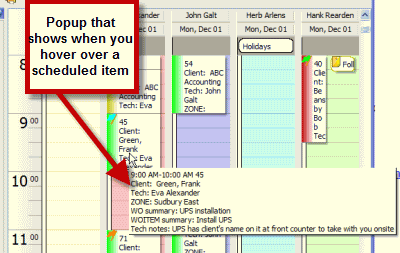
Edit your Workorder Item Summary Template as per the details in the online Help documentation at http://www.ayanova.com/AyaNova7webHelp/workorder_item_summary_templat.htm
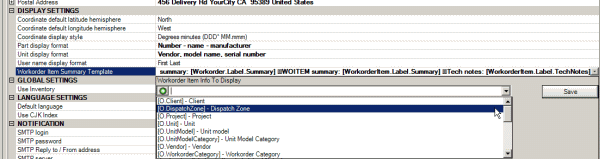
It is not possible for the Schedule screen to show more details when viewing a week or more days at the same time. The maximum space allotted to a scheduled item when viewing in such a view doesn’t have the room to do so. It can show the workorder #, the Priority color and the Workorder Item Status color only.
A possible suggestion if you want to view two weeks at a time on larger TV screens and be able to see the most details with this view, would be perhaps to hook up two TV screens and load two instances of the AyaNova program, each displaying one of the two work weeks (from your screenshot looks to be Monday through Friday) you want to show. For example:
[ul]
[li]Computer has video card that supports dual monitors independently.
[/li][li]Two TV monitors are hooked up to this computer.
[/li][li]Run one instance of the AyaNova program connecting to your networked AyaNova database, login, move to the Schedule screen, select to view [*]Merged and select the days Monday May 5 through Friday May 9 so these days show on the Schedule screen
[/li][li]Run a second instance of the AyaNova program connecting to your networked AyaNova database, login, also move to the Schedule screen, select to view Merged and select the days Monday May 12 through Friday May 16 so these days show on the Schedule screen
[/li][li]Orient these two TV’s so one TV shows one of the AyaNova schedule, and the other TV shows the other AyaNova schedule.
[/li][li]The Schedule screen will be automatically refreshed approximately every five minutes (because you have your networked Generator running) so all can see at a glance.
[/li][/ul]
Try that out and let me know
- Joyce