I created a custom report which includes my company logo and works great when using the application, but when accessing the report via wbi6 the report shows with the logo missing. What am I doing wrong?
Hi
Here’s a few things to check for:
Confirm that you can see the example logo in the Sample Detailed Service Workorder with Grand Total via WBI
Confirm if the logo does not show depends on the web browser used - for example, compare viewing in IE8 vs Opera vs FireFox vs Chrome
Test using a different image format - i.e. if used a JPG, test BMP, test PNG, etc etc
Test using a different size of logo
How did you embed your logo into the report? Did you use the PictureBox tool like the tutorial http://www.ayanova.com/AyaNova6webHelp/customize_a_report_templates_i.htm ? And did you set teh Image property of this PicutureBox selecting the image file as per that same tutorial?
Is there anything overlapping the PictureBox? Or is it overlapping any other field?
When making changes, see if the logo shows via the HTML View in the report template designer, as well as via your WBI with your web browser.
- Joyce
It was the file type, I used a jpg file, replaced with png and all is well.
THANKS!!!
Excellent! Thank you for posting back what it was too, as that may help someone else that encounters a similar issue. Have a great day!
- Joyce
Hello,
I followed all the steps in the webHelp “Put my company logo on a report template” but I cannot resize the image to feet the picture holder. In the property pane I have the correct image size which is the same size as the holder (241 x 114px) but once I choose the image file I have a smaller image than the holder.
Please help,
Thank you, Ernst.
Hi Ernst
The tutorial How do I put my company logo on a report template http://www.ayanova.com/AyaNova7webHelp/customize_a_report_templates_i.htm does identify that you do NOT resize your image IN the report template designer.
Instead as per step 18 “It is recommended that before selecting the image file, that you already have it’s dimensions sized to fit how you will want it on the report template via an image manipulation program.”
I am not sure from your info if your PictureBox control has also been set to a size of 241 x 114, or if the image itself is 241 x 114 but you have it in a smaller sized PictureBox control.
I would recommend checking the steps of the tutorial again just to be sure:
- confirm what the actual size is right now of the image
- confirm the path where you have that image
- confirm that as per step #15 that you have moved a PictureBox control from the Toolbar and not some other control
- confirm that you are editing the Image property as shown in the screenshots
- confirm that you browse to the exact folder where you have the correctly sized image file and select that
- confirm what is the Size setting for this PictureBox - does it match those dimensions of the image?
If experiencing an issue, I would be happy to help take a quick look for you.
Do export your customized report template (if the original Sample, do make a copy first, save, and then export the copy to a file) to a file to send AND also send a copy of the image file you used.
- Joyce
Thank you,
Ernst
Hi Ernst
No screenshots were attached to your post.
Do make sure to send an export of the report template file itself AND the actual image file too.
- Joyce
And Ernst, if you do not want to share your report template publicly, you can email support@ayanova.com directly instead.
I can certainly post back here what the issue was, and how resolved for any others that experience similar
- Joyce
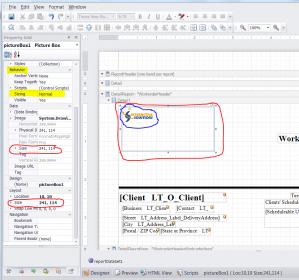
Thank you,
Ernst
Hello Ernst
To be able to help, please send as requested an export of the report template file that you have edited AND a copy of your image file.
Thank you
- Joyce
Wanted to post here for any others that encounter a similiar issue:
Ernst resolved by exporting a new image in Photoshop (JPG instead of PNG) and now has the correct size in AyaNova
- Joyce