Although what rows of data display on a grid, the sort order may not be the same in the report template as in the grid.
For example, the Workorder Item Summary report presently displays in ascending order by the workorder number of those records displaying in the Items grid in the Service navigation pane.
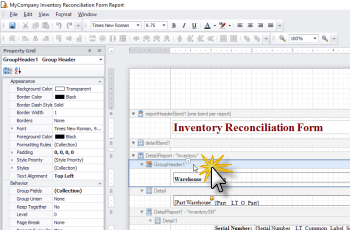
Let’s say we want instead to have the Workorder Item Summary report display by the Request Date in descending order (earliest date last) even though the request Date is not what we originally grouped the report template by.
Open the report designer for the Workorder Item Summary report template by selecting the SHIFT key on your keyboard and selecting the Workorder Item Summary reprot template from the list.
In the report designer for the Workorder Item Summary report template, select the groupHeaderBand1 and view the Properties for this band.
Select the browse button for the GroupFields property for the groupHeaderBand1
This report is presently grouped (and therefore sorted by) by four data fields - first by the workorder number (denoted by the data FieldName LT_O_Workorder), second by the client name, third by the customer reference number and fourth by the Service Date.
If we instead want the report to group by the Request Date, and than next by the workorder number, we would perform the following:
Remove the grouping data fields Service Date, customer reference number and client name. Select each groupfield and select the Remove button
Select the Add button to add a new field to group by
In the FieldName, drop down and select the Request Date data field (LT_WorkorderItem_Label_RequestDate)
Set the SortOrder to Descending
Move the RequestDate data field to the first GroupField position for the group order (up to 0 instead of 1) and than select OK
Now if we preview the report, we see that the order is not by the workorder number, but by the request date dictating which workorder is listed first and second and so on.
We invite you to try out the report designer within AyaNova and try out different field properties while customizing your reports.